The Vizio SB2920-C6 sound bar is a compact, 29-inch system designed to enhance your audio experience. Equipped with two 2.5-inch full-range drivers, it delivers clear sound with deep bass. Perfect for home theaters, it supports DTS audio technologies and comes with a remote control for easy operation. This guide provides detailed insights into its features, setup, and maintenance.

Key Features of the Vizio SB2920-C6 Sound Bar
The Vizio SB2920-C6 offers a 29-inch compact design with two 2.5-inch full-range drivers, delivering balanced sound. It supports DTS audio technologies, ensuring immersive audio quality. Its slim profile and built-in features make it ideal for home entertainment systems.
2.1. Technical Specifications
The Vizio SB2920-C6 sound bar features a frequency response of 70 Hz to 19 KHz, ensuring balanced audio reproduction. It measures 29 inches in length and is equipped with two 2.5-inch full-range drivers. The sound bar supports DTS TruVolume, DTS TruSurround, and DTS Studio technologies for enhanced audio quality. It operates at a power output suitable for small to medium-sized rooms, delivering clear dialogue and immersive soundscapes. The unit weighs approximately 4.5 pounds, making it lightweight and easy to install. Connectivity options include RCA and 3.5mm audio inputs, providing compatibility with various devices. The sound bar also comes with a remote control for convenient operation. Its compact design allows for seamless integration with modern home entertainment systems, offering a blend of performance and affordability. The SB2920-C6 is designed to elevate your viewing experience with its robust technical capabilities and user-friendly features.
2.2. Built-in Audio Technologies
The Vizio SB2920-C6 sound bar is equipped with advanced audio technologies to enhance your listening experience. It features DTS TruVolume, which stabilizes volume levels, reducing sudden loud spikes during commercials or between programs. DTS TruSurround creates a immersive audio environment, simulating a surround sound experience without additional speakers. Additionally, DTS Studio technology optimizes audio processing for clearer dialogue and dynamic soundscapes. These technologies work together to provide a balanced and engaging audio output, making it ideal for movies, music, and gaming. The sound bar also supports stereo audio playback, ensuring compatibility with a wide range of content. With these built-in technologies, the SB2920-C6 delivers a high-quality audio performance that elevates your home entertainment setup.
2.3. Design and Build Quality
The Vizio SB2920-C6 sound bar boasts a sleek and compact design, measuring 29 inches in length, making it a perfect fit for various home entertainment setups. Constructed with durable materials, it offers a sturdy build that ensures long-lasting performance; The sound bar features a modern aesthetic with a black finish, blending seamlessly with most home decors. It is lightweight yet robust, designed to withstand normal usage without compromising on style. The unit includes wall-mounting hardware, allowing for flexible installation options. The build quality emphasizes ease of use and reliability, ensuring a seamless integration into your audio system. With its compact size and solid construction, the SB2920-C6 is both functional and visually appealing, enhancing your home theater experience while maintaining durability.

Installation and Setup Guide
Unbox and organize accessories, including the sound bar, power cord, and RCA cable. Mount the sound bar on the wall or place it on a flat surface. Connect external devices using HDMI or auxiliary inputs. Power on the unit and follow the on-screen prompts for initial configuration, ensuring optimal audio settings for your home theater experience.
3.1. Unboxing and Accessories
When you unbox the Vizio SB2920-C6 sound bar, you’ll find the sound bar itself, a power cord, a remote control, an RCA-to-3.5mm audio cable, and a quick start guide. Additionally, the package includes wall mounting accessories such as two brackets, four screws, and four wall anchors. These components ensure easy installation and connectivity. The remote control, labeled as XRS321-C, allows you to adjust volume, switch inputs, and access audio settings. The RCA cable is provided for connecting to older devices without HDMI ports. Before proceeding with installation, ensure all items are accounted for and in good condition. If any accessories are missing or damaged, contact Vizio support immediately. Take a moment to review the quick start guide to familiarize yourself with the sound bar’s features and basic setup steps. Properly organizing these components will streamline the installation process and enhance your overall experience with the sound bar.
3.2. Physical Installation
For the Vizio SB2920-C6 sound bar, physical installation is straightforward. Begin by placing the sound bar on a flat, stable surface, such as a TV stand or entertainment center. Ensure it is centered and aligned with your television for optimal audio performance. If wall mounting, use the provided brackets and screws. Locate a sturdy wall stud, attach the brackets to both the wall and the sound bar, and secure them tightly. The sound bar should be positioned at ear level to ensure immersive sound quality. Keep it away from moisture and direct sunlight to prevent damage. Ensure the power cord is easily accessible and plugged into a nearby outlet. Avoid over-tightening screws to prevent damage to the sound bar or wall. Once installed, double-check the stability of the sound bar to ensure it is secure and evenly balanced. Proper installation ensures both performance and longevity of the device.
3.3. Connecting to External Devices
Connecting the Vizio SB2920-C6 sound bar to external devices is a seamless process. Start by identifying the available ports on the sound bar, including RCA, 3.5mm, and optical inputs. For wired connections, use the provided RCA-to-3.5mm audio cable to link the sound bar to your TV or other devices. Optical connections provide high-quality digital audio and are ideal for modern TVs. Simply plug the optical cable into both the TV and sound bar. For wireless connectivity, enable Bluetooth on the sound bar and pair it with your smartphone, tablet, or other compatible devices. Ensure the sound bar is in pairing mode by pressing and holding the Bluetooth button on the remote. Once connected, you can stream music or audio from your device directly to the sound bar. Always ensure the TV’s audio output is set to the correct external speaker option for proper functionality. Testing the connection with a sample audio clip is recommended to confirm everything is working correctly.
3.4. Initial Configuration and Settings
After physically installing and connecting the Vizio SB2920-C6 sound bar, proceed to the initial configuration. Power on the sound bar using the remote control or the power button. Use the remote to navigate the on-screen menu, adjusting settings such as volume levels, EQ presets, and audio modes. Ensure the sound bar is set to the correct input corresponding to your connected device. For optimal audio quality, enable DTS TruVolume and DTS StudioSound technologies. If using a subwoofer, pair it with the sound bar by enabling wireless connectivity in the settings. Adjust the surround sound settings if applicable. Customize the LED display brightness and timeout duration for a personalized experience. Save your configuration to ensure the settings are retained. Refer to the remote control for button functions and the user manual for detailed guidance on advanced settings. Proper configuration ensures enhanced audio performance tailored to your preferences.
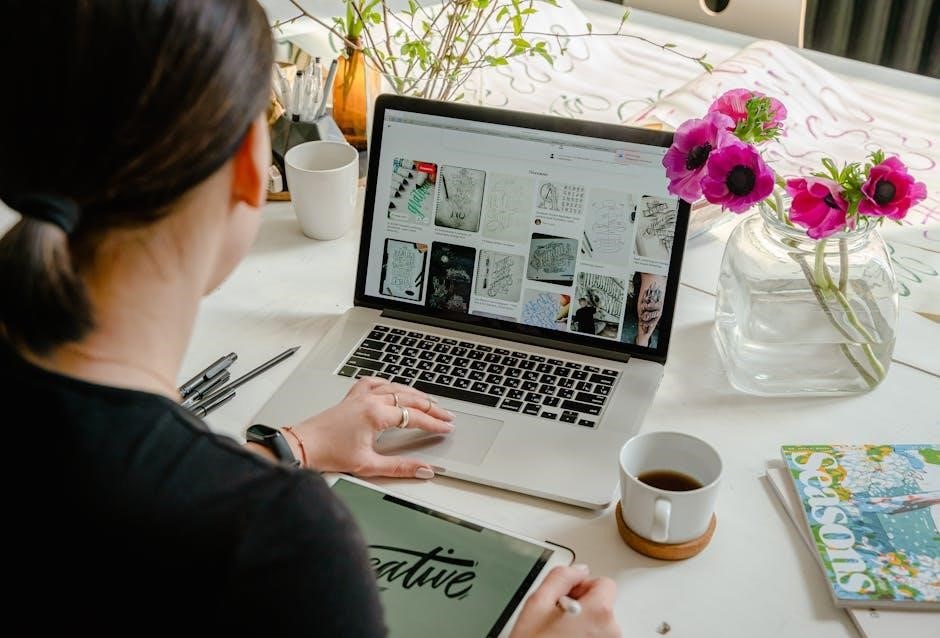
How to Use the Vizio SB2920-C6 Remote Control
Use the remote to power on/off, adjust volume, and mute. Navigate the menu with arrow keys, select inputs, and access audio settings. Pair the remote by holding the appropriate button for pairing mode.
4.1. Remote Control Layout and Functions
The Vizio SB2920-C6 remote control features a sleek, user-friendly design with intuitive buttons. The top section includes power, mute, and volume controls for easy access. Below, you’ll find navigation buttons for menu selection and input switching. Dedicated buttons for bass and treble adjustment allow precise sound customization. Additional functions include a source button to toggle between connected devices and a DTS mode button to enhance audio quality. The remote operates on standard batteries, ensuring reliable performance. Its compact size makes it comfortable to hold and use. By familiarizing yourself with the remote’s layout, you can effortlessly control and optimize your sound bar experience. The remote also includes a pairing button for syncing with the sound bar, ensuring seamless operation right out of the box;
4.2. Pairing the Remote with the Sound Bar
Pairing the remote control with the Vizio SB2920-C6 sound bar is a straightforward process. To begin, ensure the sound bar is powered on. Locate the pairing button on the remote, typically found near the battery compartment. Press and hold this button for approximately 5 seconds until the LED indicator on the sound bar begins to flash. This indicates that the sound bar is in pairing mode and will remain discoverable for up to 15 minutes. Once paired, the LED light will stop flashing, and you can test the remote’s functionality by adjusting the volume or changing settings. If pairing fails, ensure the batteries are fresh and retry the process. In rare cases, resetting the sound bar by unplugging it for 30 seconds may resolve connectivity issues. The remote is designed to pair automatically, providing seamless control over your sound bar experience. This ensures easy setup and reliable operation.

Troubleshooting Common Issues
Common problems like no sound, distorted audio, or connectivity issues can often be resolved by checking connections, restarting the system, or updating firmware. Consult the manual for detailed solutions to specific issues.
5.1. No Sound or Distorted Audio
If your Vizio SB2920-C6 sound bar produces no sound or distorted audio, start by checking all connections. Ensure the sound bar is properly linked to your TV or external devices via HDMI, optical, or RCA cables. Verify that the correct input is selected on the sound bar. If using a remote, ensure it’s paired correctly and batteries are fresh. Restart both the sound bar and connected devices to resolve any temporary glitches. Distorted audio may result from low volume settings; adjust the volume on both the sound bar and the source device. If issues persist, reset the sound bar to factory settings by pressing and holding the Bluetooth and volume-down buttons for 15 seconds. For further assistance, refer to the user manual or contact Vizio support.
5.2. Connectivity Problems
Connectivity issues with the Vizio SB2920-C6 can often be resolved with simple troubleshooting steps. First, ensure all cables are securely connected to the correct ports on both the sound bar and external devices. Restart both devices to reset the connection. For wireless connections, check that Bluetooth is enabled and the sound bar is in pairing mode. If using HDMI, verify that the correct input is selected. If connectivity persists, reset the sound bar by pressing and holding the Bluetooth and volume-down buttons for 15 seconds. Update the firmware via the Vizio website or support app, as outdated software may cause issues. If problems remain, contact Vizio support for further assistance or repair options.
5.3. Remote Control Not Responding
If the Vizio SB2920-C6 remote control stops responding, start by replacing the batteries with new ones, ensuring they are correctly oriented. Clean the remote’s infrared (IR) sensor and the sound bar’s IR receiver with a soft cloth to remove dirt or debris. Check for obstructions between the remote and the sound bar, as direct line of sight is required for proper functionality. If issues persist, reset the remote by pressing and holding the “Bluetooth” and “Volume Down” buttons simultaneously for 15 seconds. This will restore the remote to its factory settings. If the remote still does not respond, ensure it is properly paired with the sound bar by following the pairing instructions in the manual. If none of these steps resolve the issue, contact Vizio support for further assistance or potential replacement of the remote control.
5.4. LED Indications and Error Codes
The Vizio SB2920-C6 sound bar uses LED indicators to communicate its status and any potential issues. A solid blue light indicates the sound bar is powered on, while a blinking blue light signals it is in pairing mode. If the LED flashes red, it may indicate no audio signal or an internal error. Amber or purple lights typically signify issues with connectivity or firmware updates. To diagnose problems, refer to the error codes displayed or described in the manual. For example, a red light blinking three times may indicate a connection issue with an external device. To resolve such issues, restart the sound bar, ensure all connections are secure, and verify that external devices are functioning properly. If the problem persists, consult the troubleshooting section or contact Vizio support for further assistance. Understanding these LED codes can help you quickly identify and address common issues.

Maintenance and Care Tips
Regularly clean the sound bar with a soft cloth and avoid moisture exposure. Update firmware periodically for optimal performance. Ensure proper ventilation and keep the unit away from direct sunlight for longevity.
6.1. Cleaning the Sound Bar
Regular cleaning is essential to maintain the performance and appearance of your Vizio SB2920-C6 sound bar. Use a soft, dry cloth to gently wipe the exterior, removing dust and fingerprints. For stubborn stains, dampen the cloth with water, but avoid excessive moisture. Never use harsh chemicals, abrasive cleaners, or spray liquids directly on the sound bar, as this could damage the finish or internal components. For the grille, carefully vacuum or brush away dust without applying pressure. Avoid exposing the sound bar to direct sunlight or high humidity, which can cause damage over time. Cleaning should be done periodically to ensure optimal audio quality and longevity. Always unplug the sound bar before cleaning to prevent any electrical issues. By following these steps, you can keep your sound bar in pristine condition and enjoy consistent performance.
6.2. Updating Firmware
Keeping your Vizio SB2920-C6 sound bar’s firmware up to date is crucial for optimal performance and accessing new features. To update the firmware, ensure the sound bar is connected to the internet. Using the remote, navigate to the settings menu, select “System,” and then “Check for Updates.” If an update is available, follow the on-screen instructions to download and install it. The sound bar will automatically restart during the update process. Do not turn off the device or disconnect it from power during this time, as it may cause permanent damage. If the update fails, restart the sound bar and attempt the process again. For more detailed instructions, refer to the Vizio SB2920-C6 manual or visit the official Vizio support website. Regular firmware updates ensure your sound bar operates smoothly and delivers the best audio experience possible.

Warranty and Customer Support
The Vizio SB2920-C6 sound bar is backed by a limited warranty, offering coverage for manufacturing defects. For assistance, visit Vizio’s official website or contact their support team via phone, chat, or email for troubleshooting and repair options.
7.1. Warranty Information
The Vizio SB2920-C6 sound bar comes with a limited warranty that covers manufacturing defects for one year from the date of purchase. This warranty includes parts and labor, ensuring that any defective components will be repaired or replaced free of charge. It’s important to note that the warranty does not cover damage caused by misuse, accidents, or unauthorized modifications. To make a warranty claim, users should contact Vizio’s customer support team with proof of purchase and a detailed description of the issue. Additionally, the warranty is non-transferable and applies only to the original purchaser. For more details, refer to the warranty section in the user manual or visit Vizio’s official website.
7.2. Contacting Vizio Support
For any inquiries or issues regarding the Vizio SB2920-C6 sound bar, customers can contact Vizio Support through various channels. The official Vizio website provides a dedicated support page where users can find troubleshooting guides, manuals, and contact information. To reach customer service, call the Vizio support hotline, which is available during business hours. Additionally, users can submit a support request via email through the website, ensuring a prompt response. For quicker assistance, the Vizio Support homepage offers a comprehensive resource section, including FAQs, user manuals, and tech specs. Before contacting support, it’s recommended to have the product’s serial number and a detailed description of the issue ready. This ensures a smoother and more efficient resolution process.
The Vizio SB2920-C6 sound bar offers an excellent blend of performance, design, and affordability, making it a great choice for enhancing your home audio experience. With its compact 29-inch design and powerful drivers, it delivers clear and immersive sound. The built-in DTS audio technologies ensure a cinematic experience, while the intuitive remote control makes operation seamless. The comprehensive manual and robust customer support from Vizio provide users with all the resources needed for setup, troubleshooting, and maintenance. Whether you’re upgrading your TV’s audio or creating a home theater system, the SB2920-C6 is a reliable and feature-rich option. Its combination of quality, ease of use, and affordability makes it a standout choice for audiophiles and casual users alike.
